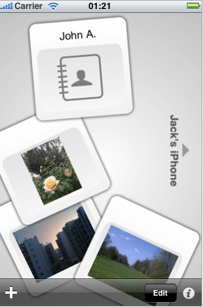Now to retrieve tweets on a Series 60 Symbian phone, you can implement the index.html (see slide 11 in the presentation attached below), which will invoke init() function within main.js. The init() function will simply instantiate the UIManager and set up the views (see slides 12 and 13). Then, if the user selects the 'Tweetz' icon, then Twitter.Update() will be invoked as listed below. The function Twitter.Update() will simply initialize the twitter buttons including adding the separator, and will display "Loading twitter feed" as it waits for the twitter feed to download.
Twitter.prototype.Update= function(numToShow){
this.numToShow= numToShow;
if ( this.buttons== null ) {
// add the separator
var separator = new NavigationButton(null,
"tweetz-icon.png","");
separator.setEnabled(false);
this.parentView.addControl(separator);
// create buttons
this.buttons= new Array();
for( var i = 0 ; i < this.numToShow; i++ ) {
var button =
separator.setEnabled(false);
this.parentView.addControl(separator);
// create buttons
this.buttons= new Array();
for( var i = 0 ; i < this.numToShow; i++ ) {
var button =
new NavigationButton("twitter_button_"+i,
null ,"");
this.parentView.addControl(button);
this.parentView.addControl(button);
this.buttons.push(button);
}
this.buttons[0].setText(
}
this.buttons[0].setText(
"Loading twitter feed...");
}
Next, initialize the twitter URL for getting a user's RSS feed. In this case, it is initialized to the TwitMyMobile user account. Then, you can get the RSS feed by instantiating the AJAX request. The http.open() API is passed, "GET" for retrieving the data, the second parameter is the twitter URL, and the third parameter is set to true to indicate that this is an asynchronous request. The http.onreadstatechange is set when the request state changes, then the Twitter.DoUpdate() function is invoked for parsing the returned data. The code fragment for getting the user's tweets will look as follows:
// Twitter API for getting a user’s RSS feed
var twitterurl= "http://twitter.com/statuses/user_timeline/TwitMyMobile.rss";
// Get the rss feed
// Prepare for asynchronous download
this.http= new Ajax(); // true means asynchronous request this.http.open("GET", twitterurl, true);
// When the AJAX request is done, it will call self.DoUpdate() this.http.onreadystatechange= function() { self.DoUpdate(); };
// send the AJAX request
this.http.send(null);
Now, the Twitter.DoUpdate() method can easily parse the data. Use the DOMParser API to parse through the response XML. If the content type is not set correctly, we get the response as text. Next, we loop through traversing the elements, creating buttons and gathering tweets. The while loop traverses through the child nodes, and retrieves the title, and publishing date for each of the tweets. The tweet image is set to tweet.png for simplicity. If we get any exceptions and get no data, then we display "Tweetz not tweeting right now" message and intialize the title and date fields accordingly.
Twitter.prototype.DoUpdate= function() {
if (this.http.readyState== 4) {
try {
// Get parsed Doc
var xmlDoc= this.http.responseXML;
if (xmlDoc== null)
{ // if the content type is not set
// correctly, we get the response
// as text
var xmlparser= new DOMParser();
xmlDoc = xmlparser.parseFromString(
this.http.responseText,
"text/xml");
var itemElements =
xmlDoc.getElementsByTagName("item");
var loopEnd =
Math.min(this.numToShow,
itemElements.length);
// traverse elements & create buttons
for (var i = 0; i < loopEnd; i++) {
// iterate through child nodes of
// this item and gather tweets
var title = null;
var date = null;
node = itemElements[i].firstChild;
while (node != null) {
if (node.nodeType ==
Node.ELEMENT_NODE) {
if (node.nodeName == "title") {
// item title
title = getTextOfNode(node);
}else if
(node.nodeName== "pubDate" ||
node.nodeName== "dc:date") {
// item publishing date
date = getTextOfNode(node);
}
} end while
node = node.nextSibling;
} // end for
this.buttons[i].setText(""
+ date + " " + title + "");
this.buttons[i].setImage("tweet.png");
} // end if (xmldoc== null
} // end try
catch (x) {
this.buttons[0].setText(
"Uh-Oh! Tweetz not tweeting right now.");
for (var i = 0; i < this.numToShow; i++) {
this.buttons[i].setText("");
this.buttons[i].setImage(null);
} // end for
} // end catch
} // if (this.http.readyState== 4) {}
For a complete listing of the code, take a look at the slides I had presented at SEE 2009 on Improving the Mobile Web Developer Experience illustrated below. If you find this article useful, please feel free to retweet and forward me any comments.
}
Next, initialize the twitter URL for getting a user's RSS feed. In this case, it is initialized to the TwitMyMobile user account. Then, you can get the RSS feed by instantiating the AJAX request. The http.open() API is passed, "GET" for retrieving the data, the second parameter is the twitter URL, and the third parameter is set to true to indicate that this is an asynchronous request. The http.onreadstatechange is set when the request state changes, then the Twitter.DoUpdate() function is invoked for parsing the returned data. The code fragment for getting the user's tweets will look as follows:
// send the AJAX request
this.http.send(null);
Now, the Twitter.DoUpdate() method can easily parse the data. Use the DOMParser API to parse through the response XML. If the content type is not set correctly, we get the response as text. Next, we loop through traversing the elements, creating buttons and gathering tweets. The while loop traverses through the child nodes, and retrieves the title, and publishing date for each of the tweets. The tweet image is set to tweet.png for simplicity. If we get any exceptions and get no data, then we display "Tweetz not tweeting right now" message and intialize the title and date fields accordingly.
Twitter.prototype.DoUpdate= function() {
if (this.http.readyState== 4) {
try {
// Get parsed Doc
var xmlDoc= this.http.responseXML;
if (xmlDoc== null)
{ // if the content type is not set
// correctly, we get the response
// as text
var xmlparser= new DOMParser();
xmlDoc = xmlparser.parseFromString(
this.http.responseText,
"text/xml");
var itemElements =
xmlDoc.getElementsByTagName("item");
var loopEnd =
Math.min(this.numToShow,
itemElements.length);
// traverse elements & create buttons
for (var i = 0; i < loopEnd; i++) {
// iterate through child nodes of
// this item and gather tweets
var title = null;
var date = null;
node = itemElements[i].firstChild;
while (node != null) {
if (node.nodeType ==
Node.ELEMENT_NODE) {
if (node.nodeName == "title") {
// item title
title = getTextOfNode(node);
}else if
(node.nodeName== "pubDate" ||
node.nodeName== "dc:date") {
// item publishing date
date = getTextOfNode(node);
}
} end while
node = node.nextSibling;
} // end for
this.buttons[i].setText(""
this.buttons[i].setImage("tweet.png");
} // end if (xmldoc== null
} // end try
catch (x) {
this.buttons[0].setText(
"Uh-Oh! Tweetz not tweeting right now.");
for (var i = 0; i < this.numToShow; i++) {